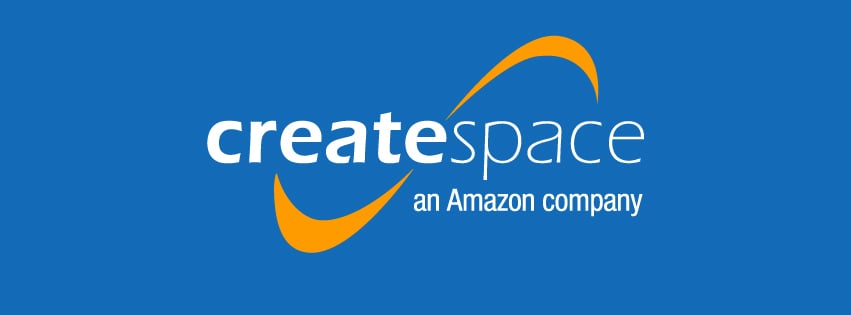
Hi y’all!
Well, CutePolarBear, who comments here often, has asked me to write a post about Createspace.
She just wanted some basic info, but … yeah, I’m gonna go overboard. It’s part of my personality, okay? When I was little, I always, always kept going instead of leaving well-enough alone. You can see this in anything I painted when I was little … XD
Anyway, today I’m going to give you a step-by-step guide to publishing novels on Creatspace! 🙂
First, you’re going to want to know what Createspace is.
Createspace is an Amazon company. It’s a self-publishing platform which allows authors to get their novels published the way they want with relatively little cost to themselves. All I’ve paid has basically been in ordering myself copies. They take a percentage of the money for each copy sold, but you aren’t really paying anything there (and you’re making a small profit for each book you sold; more on that in part two).
I stole this from their front page:

How could it be clearer? You’re in control here. This is your book! You can choose to do it for free or get in touch with their publishing experts. I’ve never done the latter, so this post will be about the ‘start a title for free’ method. 🙂
(Note: if you have any questions, please comment! I’m sometimes very bad at explaining things!)
Step One: Sign Up
This should be pretty easy for you. At least, I hope so. 😛
Go here: https://www.createspace.com/
Choose ‘sign up’ at the top of the page.
Enter in your information (email, first and last name, password, country, and type of media).
I think after you sign up (and possibly verifying your account with email? I can’t remember) you’re taken to your member dashboard.
It looks something like this:

(Except it won’t have all those books yet, of course!)
Step Two: Add New Title
Click on the “Add New Title” button (see member dashboard image up there).
This screen should pop up:

As illustrated here, type in your title (just Ivy Introspective … no need for series titles or subtitles yet). Then choose ‘paperback’ and the ‘get started’ on the guided option, which is circled in red. 🙂
Step Three: Enter In Your Title Information
This should be fairly simple and, because you chose the guided method, there are little explanations for everything. There are only two things required – title and author – but there’s also space for subtitle, series title, edition number, language, and publication date, like so:

Subtitle and series title are both self-explanatory, I believe; edition number is ‘1’ unless you are publishing your novel for the second time (and putting it on a blog doesn’t count … basically, it’s 1 unless you had an ISBN created before which you have ). Language is English unless it’s not; publication date should be left blank unless you’re republishing, in which case you can enter the original publication date.
One other note … there’s also a place to ‘add contributors.’ I didn’t do this with The Dressmaker’s Secret, but I should have done something like this:

Sorry, Fea! I didn’t see that that was an option! So, yep, that’s a fun thing you can do, especially if your cover designer is from YWP NaNoWriMo. 😉 (Note: if you are your cover designer or are going to use Createspace’s cover creator – which is amazing, by the way – then don’t bother to put yourself in! 😛 )
You can also add editors, co-authored, etc. I wouldn’t go crazy with it, though. You probably shouldn’t list every single beta-reader as a contributor … a nice ‘acknowledgements’ section will probably be enough.
Note: after your publish, the title information is final, so don’t mess it up! However, you can change it up until you publish, I believe.
Step Three: ISBN
The next page should look something like this:

As you can see, there are three options … a free Createspace-assigned ISBN, a custom universal ISBN, or you can provide your own ISBN (if you’ve published this book before or bought an ISBN somewhere). You might want to click on ‘compare ISBN options’ up at the top to find out more. I use the free Createspace-assigned ISBN. I’ve never had a reason to wish I hadn’t used it.
What is an ISBN? A quick introduction from Createspace:

Basically, they’re like your book’s social security number. 🙂
Note that once Createspace assigns an ISBN, it cannot be changed.
So, choose your option. Again, I suggest the free one; $99 is beyond my prize-range and I don’t see that it has any advantages besides being able to pretend to not to be self-published if you want. However, maybe I just don’t know anything about it, which is more likely.
Step Four: Interior
Here you:
-Choose trim size (6×9 is good for most novels; I use it for The Dressmaker’s Secret. I will be using 8×5 for The Lady of the Vineyard, though, because it’s so short).
-Choose black and white or full color (for the interior; your cover isn’t included in this). Black and white is best unless you intend to include photographs or illustrations in color. Note that if you have even one word in your novel that you want to be a different color than black, the whole interior will have to be full color.
-Choose white or cream paper … I prefer white, just because it looks cleaner to me, but it’s a matter of preference. Cream is a bit more expensive, too.
-Upload your (full-formatted) book file (in PDF, DOCX, DOC, or RTF … PDF is best in my personal experience). No, I’m not going to talk to you about formatting here … this is about publishing! However, you may want to download either the blank or formatted Word template which can be found on this page. I use the blank; other people prefer the formatted, but for me it’s difficult to use (and if you want to know more about that, comment!).
Note: there’s also an option for getting special design tips and having the Createspace ‘experts’ help you with it, but I will again remind you that I’m a cheapskate, so we’re not talking about that starts-at-$199 option!
Once your novel as uploaded, you can view it online with interior reviewer (which is great!) to make sure everything’s in order before you move on to the cover.
Step Five: Cover
Choose between matte and glossy for cover finish. I’d suggest matte, but that’s totally up to you. It’s a matter of taste. Matte feels soooooo good, though!
Now, for submitting your cover, you have three options.
- Build your cover online. Cover creator is awesome, guys. It’s easy-to-use and creates a nice, professional-looking cover. You can either make it from scratch using one of many formats, uploading images, changing fonts, and changing colors, upload just the front cover, or upload the back and front cover and have the spine automatically created.
- Professional cover design. Starting at $399? No … thank … you!
- Upload a print-ready PDF cover. This is what you’ll want to use if you have a cover made by someone who knows what they’re doing. 😛
After you’ve finished submitting your cover files in whatever way you want to, then you can move on to complete setup.
Step Six: Complete Setup & Review
Make sure everything’s all right and then submit for review. File review will can take as long as forty-eight hours.
And … that’s all I’m doing today. Next week (or the week after that … or the week after that), I’ll be posting part two.
So … long boring post … sorry. *sheepish grin* Any questions? Comments? What-did-you-write-this-post-it-was-so-stupid-a-child-could-figure-it-out-and-the-title-doesn’t-make-sense-either?
~Kellyn Roth
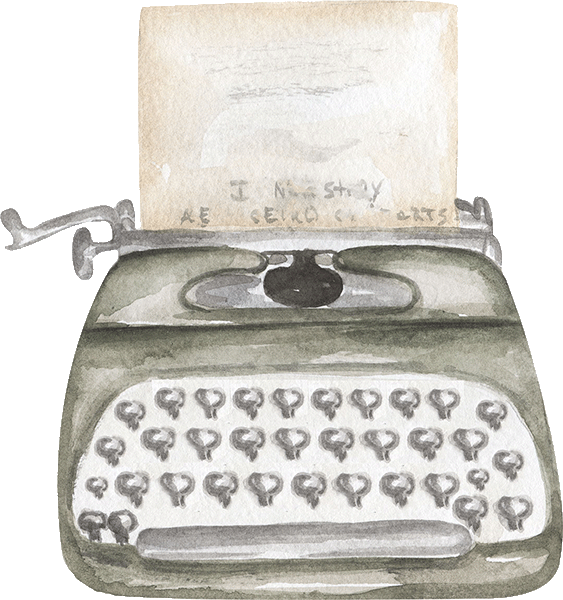
44 Responses
Thanks so much! This really helped me, and I have such a better idea on how to self-publish. 🙂 My goal is to have my book published by the end of September. It looks like CreateSpace tells you things clearly, too!
So, I want to thank you again, and laugh at your title; no step-by-step guide for dummies here! 😀 Don’t worry, I think I’m pretty intelligent myself. 😛
CutePolarBear
P.S. I totally understand not wanting to pay for anything. $400 for a professional cover design???? Good grief! I have my artist sister to do that job for free. 🙂
Well, sometimes you can get professionally designed covers for under $50 if you know the right people … less for ebooks. But having an artist sister is definitely a better option! 🙂
That’s for sure!
A question: I’m not interested in selling my book at this point; how much does CreateSpace charge, and for what? If I just want hard copies delivered to my house, I assume they charge for that.
CutePolarBear
For a paperback copy, I think I pay about $3 each, minus shipping. I know I got four shipped to my house for $17 (with shipping). I depends on the size of the book, though, obviously. I don’t know if you can order books without them being a proof copy (although proof copies are the same as regular copies except the very last page is blank and has ‘proof’ stamped on it) before you publish … but you probably can!
Oh, okay! I’m not sure how that price compares to other sites…
What is a proof copy? I don’t think I’ve ever heard of that term.
CutePolarBear
It’s a copy you order to proof it … just to make sure everything’s in order. 🙂
Oh, okay! That sounds like something that’s almost necessary, but I don’t know if we’ll do that. 😉 It’s what my mom thinks.
CutePolarBear
I’ve never done it. XD
Oh, hehe! XD
Oh, and you can order ‘author copies’ without publishing.
Sorry, I can’t read this. I’m not intelligent.
That okay. 😛
OH, and me too! My paintings were a royal eff-up! All my pretty blues turned into browns, pea-green… YUCK!
*nods* I feel for you, girl … 😉
I haven’t read it yet, Kellyn, but am going to WRITE NOW! (Get it?)
Thanks for posting this! Am looking forward to reading it!
You know, I’m always saying ‘write now’ by accident or something like that … XD
( I accidentally wrote, “Write”, but decided to go with it and make it a joke XD )
Good for you! I’m always like, “I HAVE GOT TO STOP DOING THAT EDIT EDIT EDIT!!!”
Haha! Yes!
Also… what is trim size?
It’s how big your book is. Like, some books are 6 inches wide and nine inches tall = 6×9! 😀
They call it trim size because that’s how big once it’s trimmed. Before, it would be a little larger before it was bound and such. But that doesn’t really matter unless you’re a book-binder. 😛
Oh, I don’t want to be a book binder. And I feel like I shoulda been able to figure that out. Gr8 post, by the way!
Thanks! So you ended up being smart after all, eh? 😉
No, just not good at following directions 😉 🙂 😛
Awesome! 😀 I really want to publish through CreateSpace (Zielle, you have to finish a book first!!). You have to have Microsoft Word first though, right? I don’t have it. :/ Or the money to buy it. 😛 Great post! Looking forward to part 2.
Well, I think there may be ways around that … although admittedly I don’t know them! XD
😛
-You might want to ignore this, i’ve never used this service before-
You can downlaod to a PDF in googlw docs, and its free, all you need is a gmail 😛
But you have to make sure it’s the right trimsize. They don’t have 9×6 exactly; they do have 8×5, though.
Cool! 🙂 Thanks. 😉
My sister published via createspace and she really likes it! I know createspace takes money out of every book you sell, but I was wondering–Is the rest of it free?
Yes, I think so. Of course, if you get yourself copies, that costs money, but it’s relatively free otherwise. You also have to take a tax interview at some point (it doesn’t cost money; you just have to do it!); I just use my mother’s social security info. I’m going to figure out how to switch to my own soon.
This is really helpful, Kellyn! Thanks so much! 😀
Ooh, cool! I’ve always thought it would be awesome to publish on Createspace… I was originally going to with my first novel (just to get copies for myself, not to actually publish) but I didn’t and part of me is glad I don’t have a copy of that sad first ever novel draft, and part of me wants it anyway, heh.
I have first drafts of my novels laying around … it IS sad! XD
Haha, but I’m sure they’re fun to look back on, too.
*shivers* Perhaps … someday … when I’ve gotten to be a better writer … 😉
I think they’ll be even more shiver-y, though, the better you get at writing…
This is so helpful! I will definitely look back on it in the future! Thanks Kellyn!!
Thank you! This is great, but I feel like when I finish part two you might be attacked with questions.
No problem. I’d be glad to answer them. 🙂